Download apps and games using the App Store
Use the App Store to purchase and download apps, update apps, and more on your iPhone, iPad, iPod touch, Apple TV, or Mac.
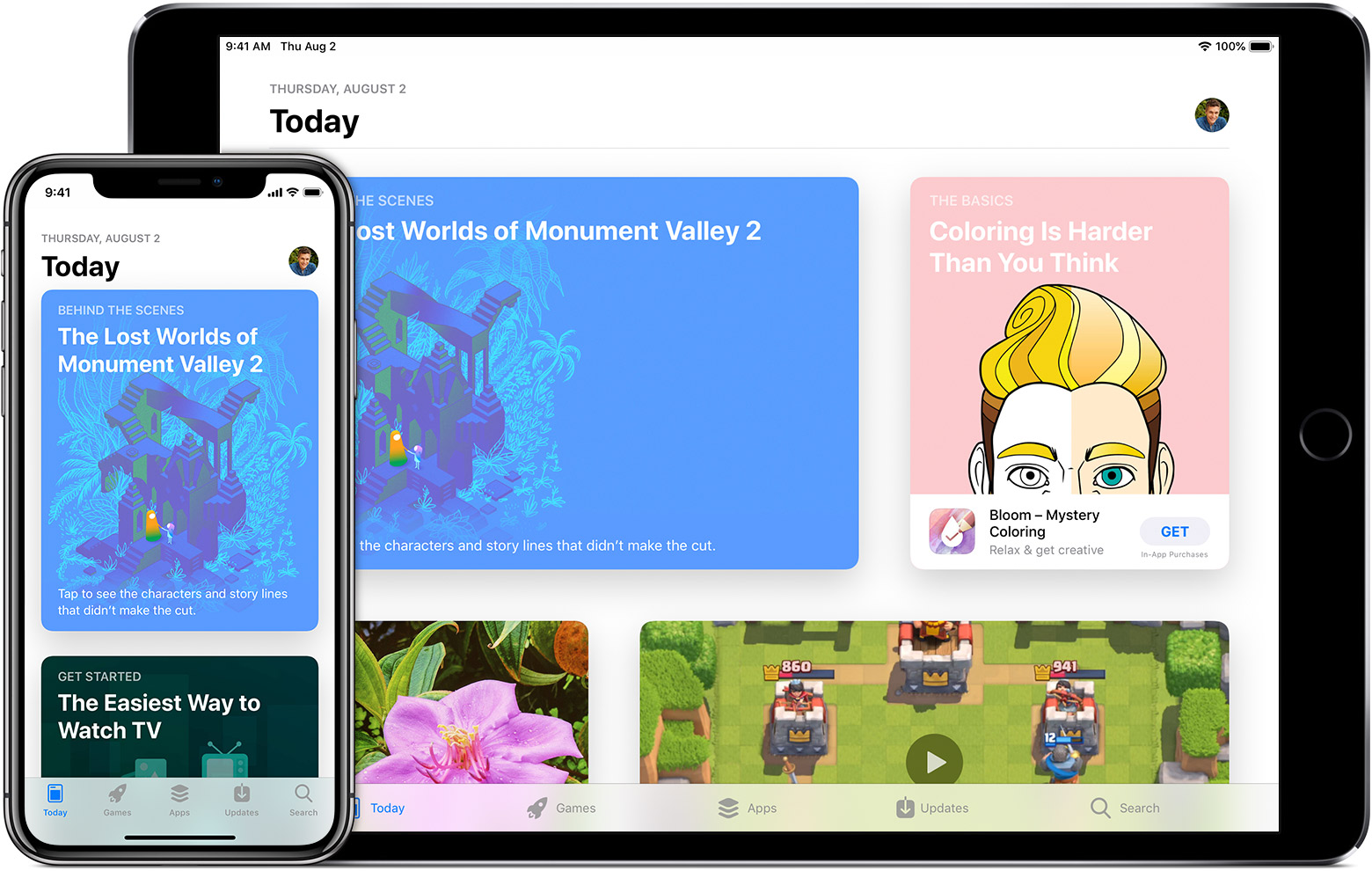
Through the App Store, you can download new apps for your iOS device, Mac, or Apple TV.

Browse and buy
To download and buy apps from the App Store, you need an Apple ID. Your Apple ID is the account that you use to access Apple services. If you've used other Apple services like iCloud, sign in to the App Store with the same Apple ID. If you don't have an Apple ID, you can create one.
You can browse and buy apps in the App Store on your iPhone, iPad, iPod touch, on your Mac, or on your Apple TV.
If you're in the App Store on any of your devices and see  near an app, it means you already bought or downloaded that app. If you tap or click
near an app, it means you already bought or downloaded that app. If you tap or click  , the app downloads to your device again but doesn't charge you. You can also redownload any of your previously purchased apps.
, the app downloads to your device again but doesn't charge you. You can also redownload any of your previously purchased apps.
Learn what forms of payment you can use to buy apps and other content. You can also create an Apple ID without a payment method when you download a free app.

On your iPhone, iPad, or iPod touch
Open the App Store on your iPhone, iPad, or iPod touch to browse apps.

Tap Today to see featured stories and apps.

Tap Games to see new games and top charts, or browse by category.

Tap Apps to see new apps and top charts, or browse by category.

Tap Updates to keep the apps on your device up to date.


Tap Search to use a keyword to find an app.

When you find an app that you want, download it to your device:
- Tap on the app to view the app's product page.
- To get a free app, tap Get.
To buy an app, tap the price.
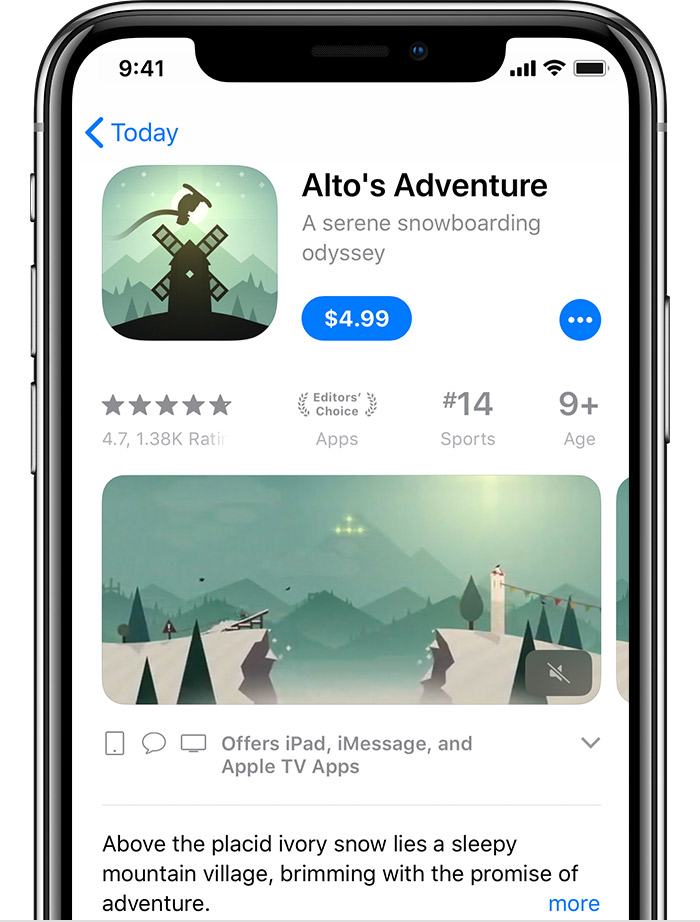
You might need to sign in with your Apple ID and password or use Touch ID or Face ID if you have them set up.
After your app finishes downloading, you can move it to a different spot on your Home screen.
Some apps let you make additional purchases within the app. If you set up Family Sharing, you can use Ask to Buy to help control app downloads and in-app purchases. Learn more about in-app purchases.

On your Mac
- Open the App Store.
- Browse or search for the app that you want to download. Developers of apps for iPhone, iPad, and iPod touch don't always have an app for Mac.
- Click the app.
- If the app is free, click Get, then click Install App.
If the app has a price, click the price, then click Buy App.
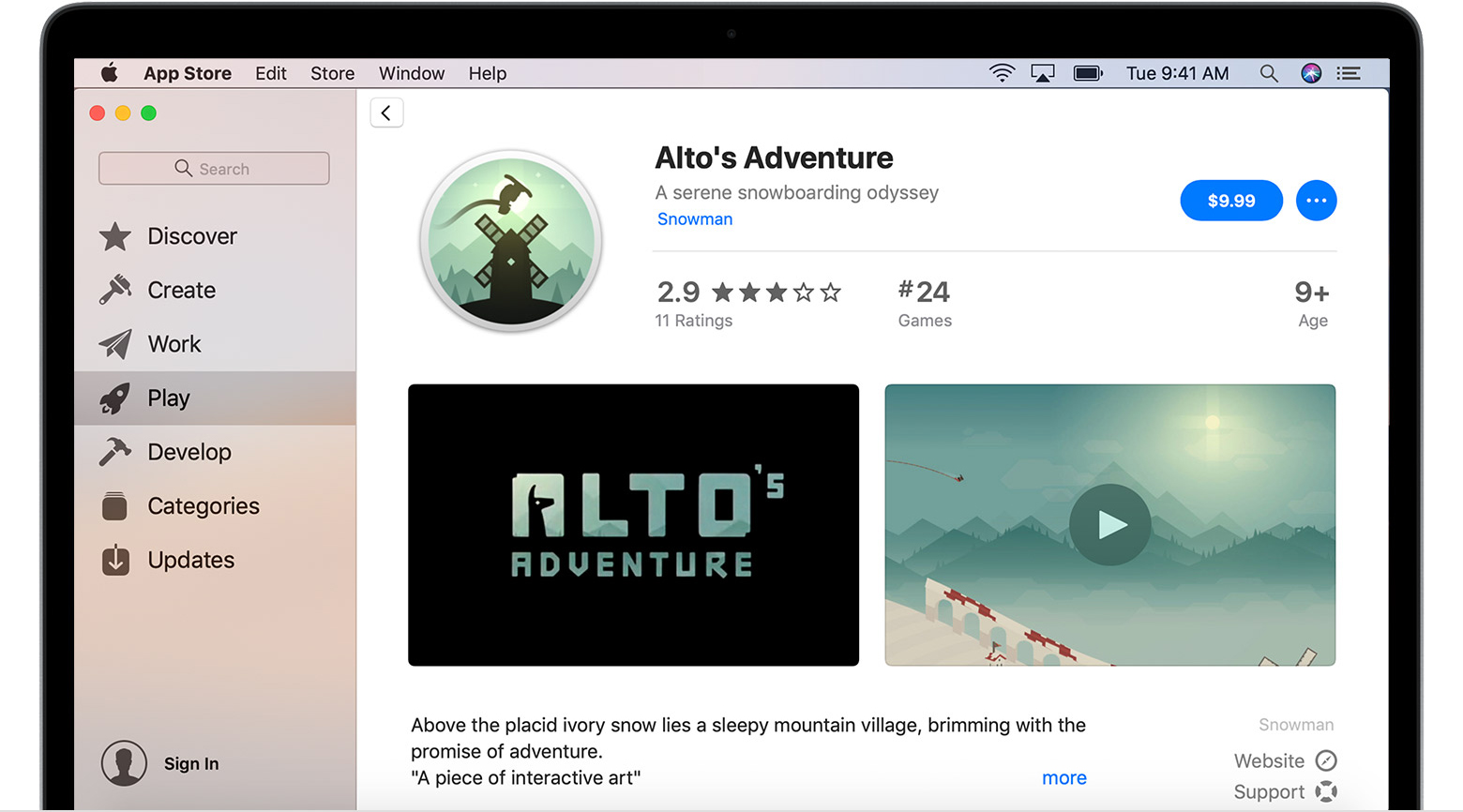
The app starts downloading to your Mac. When the download is complete, you can click Open or use Spotlight search to find and open the app.
To keep your apps up to date, click Updates in the left sidebar.

On your Apple TV
To browse apps on your Apple TV, open the App Store. When you find an app that you want to buy or download, follow these steps:
- Select the app.
- If the app is free, select Get.
If the app has a price, select the price.
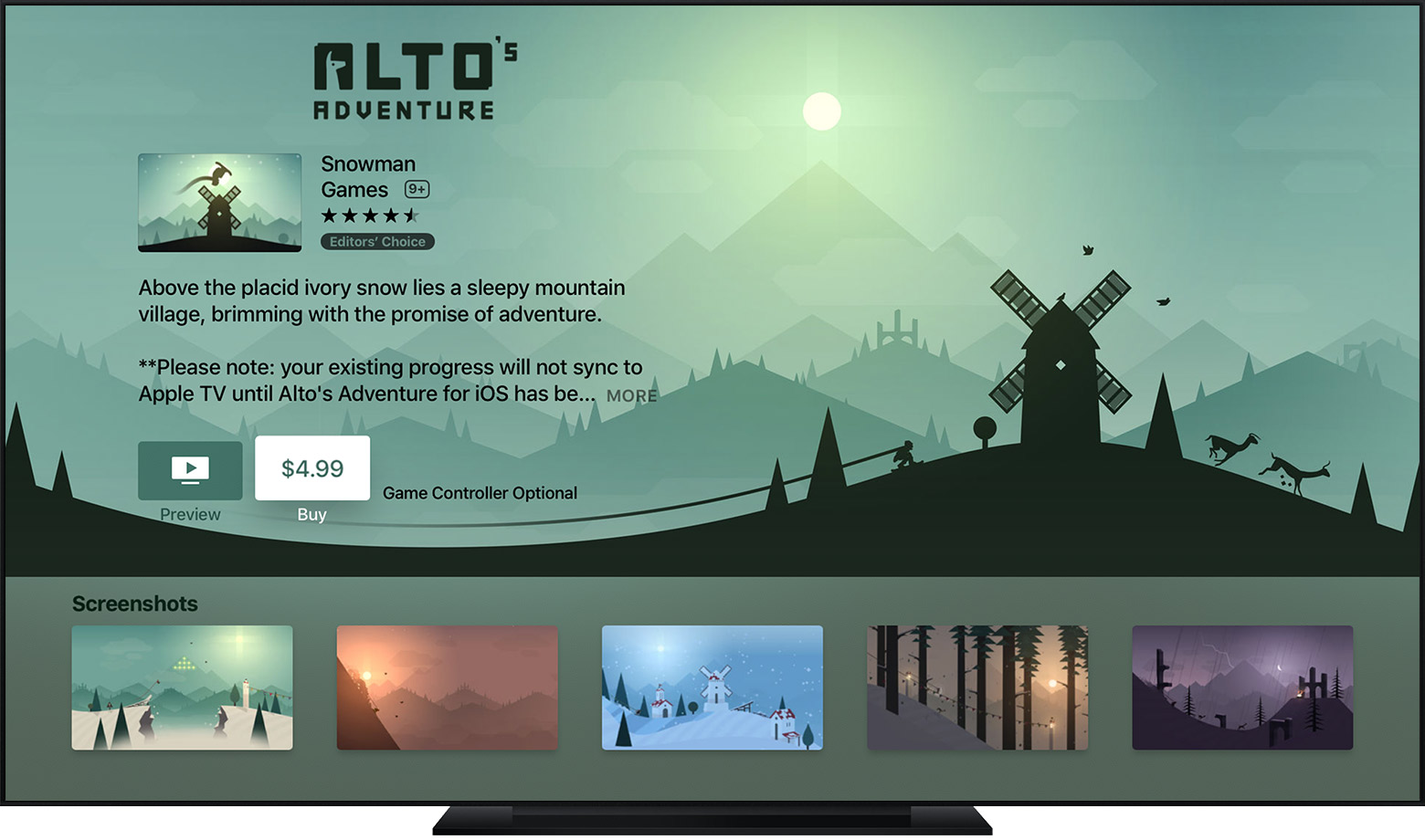
You might be asked to enter your password. After you enter your password, your app downloads.
The App Store isn’t available on Apple TV (3rd generation or earlier).

Learn more about an app
If you want to know specific information about an app, like what languages the app is available in, the app’s file size, or its compatibility with other Apple devices, scroll to the bottom of an app’s product page. You might be able to tap some sections to learn more.
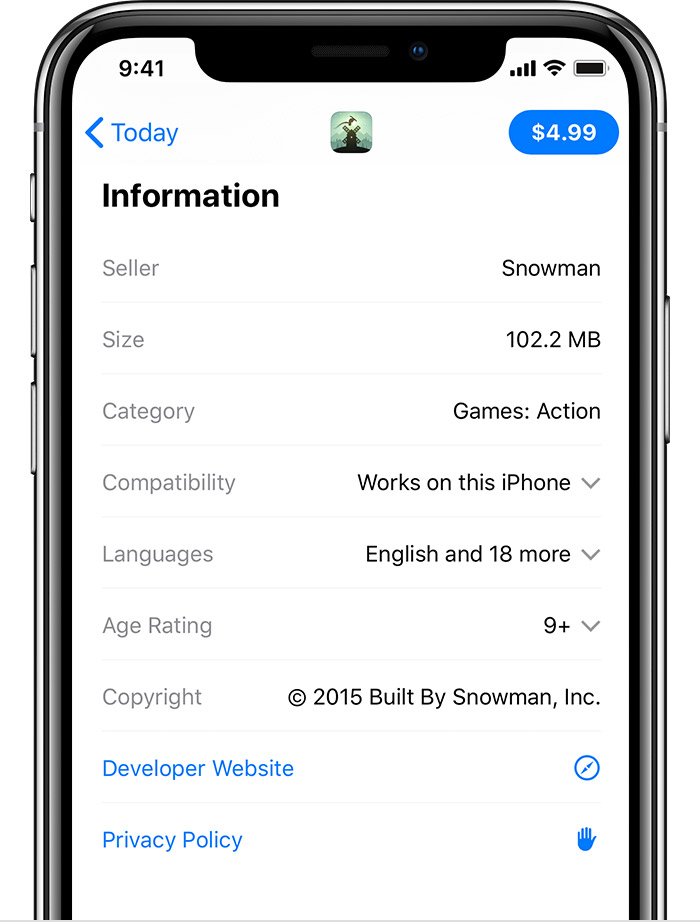
You can also contact the app developer for help with an app's functionality.

Get help with billing
- If you have an app charge that you don't recognize, check your previous purchase history. If you still don't recognize the charge, you can report a problem or contact Apple Support.
- For recurring charges from an in-app subscription, learn how to view, change, or cancel your subscription.
- Learn how to change or remove your Apple ID payment information.
- If you can’t update your apps, you need to change your payment information to a valid payment method.

Learn more
- If your App Store is missing or you can't find it on your device, you might have parental controls turned on. For the Installing Apps setting, choose Allow.
- Learn what to do if an app unexpectedly quits, stops responding while installing, or won't open.
- If an app also has an iMessage app or sticker pack, you can open it in Messages.
- If an app is compatible with Apple Watch, you can manage it through the Apple Watch app on your iPhone.
Comments
Post a Comment